EnvisioKnit User's Manual
Download a print-friendly version (PDF).
Table of Contents
- Getting Started
- The Chart Editor
- The Pattern Editor
- The Yarn Studio
- Stitches
- Printing and Exporting
- Settings
- Tools
- Hotkeys and Shortcut Keys
- Other Features
Pattern Text Settings
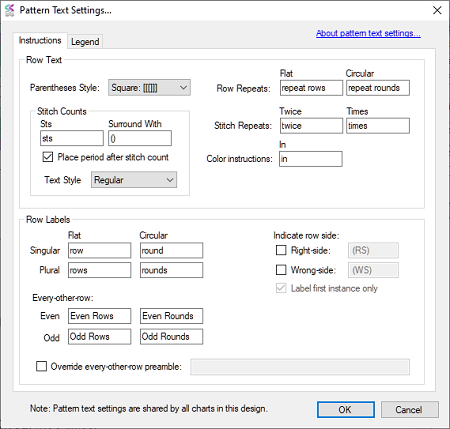
Pattern Text Settings
There are several fixed words and annotations (such as "row", "twice", "sts", etc.) that EnvisioKnit uses in its automatically generated written instructions and chart legends. These can be customized to your preferences in the Pattern Text settings. To change them, go to Settings->Pattern Text in the main menu. Your text customizations will apply to all charts in your pattern.
Default pattern text settings can be set on the Pattern tab of the Default Settings.
Instruction Text
The Pattern Text settings window organizes the options onto two tabs: Instructions and Legend. On the Instructions tab you will find:
Row Text
Parentheses Style
The Parentheses Style setting determines the type of parentheses used for repeats in written stitch instructions. The default is the Square parentheses style, which uses only square brackets: []. The Round setting will similarly use only round parentheses: (). The Nested setting will use a combination of bracket styles, depending on how many times the sequence of stitches is nested within another sequence.
With the Nested setting, a repeated sequence of stitches that does not contain another sequence is grouped using round parentheses: (). Sequences containing these groups use square parentheses: [], and sequences containing 2 levels of nested sequences use curly braces: {}. For example: {[(K2, p1, k2tog, yo) twice, k2, yo, s2tog-k1-p2sso, yo] twice, k1, p3} 5 times.
Stitch Counts
There are several text options for stitch counts in the instructions:
- Sts: Customize the “sts” text that appears after the count number.
- Surround With: The parentheses that surround the stitch counts can be modified or omitted. For example, enter [] to use square brackets instead of round parentheses. Leave the setting blank to show just the number.
- Place period after stitch count: can be unchecked to place the period at the end of your instructions, before the stitch count.
- Text Style: sets the stitch count text style to Regular, Bold or Italic.
Row Repeats
The Flat and Circular settings determine the text used to indicate repeated rows or rounds in the written instructions. For example, with a stitch pattern consisting of 20 rows of stockinette, setting the Flat setting to “rep” will result in the final line reading: Rows 3-20: Rep 1-2.Stitch Repeats
- Twice: If a stitch sequence is repeated twice, the word “twice” is used in the stitch instructions. This setting could, for example, be changed to a non-english setting like “2x” or “zweimal”.
- Times: If a stitch sequence is repeated more than twice, the word “times” is used in the stitch instructions, following the number of repeats. This could be changed to “x” or “mal”.
Color Instructions
- In: If color instructions are enabled, the stitch instructions will give the stitch sequence, followed by the word “in” and then the yarn name or alias. This can be changed to another word, such as “with” or “mit”.
Row Labels
Override Every-other-Row Preamble
Charts using the “Skip every other row” numbering setting will automatically include a line at the beginning of the written instructions that says “Work all even rows in established pattern” (or odd rows, if that is the case). To override this line, check the Override Every-other-Row Preamble checkbox and set the text to your preference, or leave it blank to omit the line altogether.
Row Side
It can be helpful to indicate which side of the fabric a row is worked on (i.e. RS or WS). You can enable row sides in the row labels by checking the box next to the side you want to show. Once enabled, you can also customize the text that will be displayed. The indicators will be inserted after the row number and before the colon. For example, Row 1 (RS): K20. By default, only the first instance of each side is labeled, but you can label all of them by unchecking Label first instance only.
Legend Text
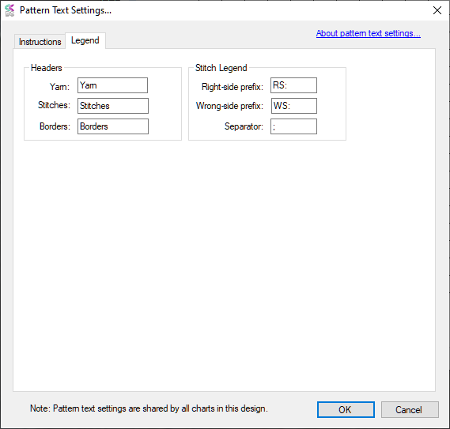
Legend Text Settings Tab
The Legend Text tab contains custom settings for the legend headers and the stitch legend:
Headers
Each section of the legend can include a title, or header, which can be customized. The default headers are Yarn, Stitches and Borders.
Stitch Legend
A charted stitch that is worked from both the right and wrong sides of the fabric will include the abbreviation for both sides. For example, with the default settings, a charted knit stitch will be listed in the legend as follows: RS: k; WS: p. The RS, WS and separating semicolon can all be customized here.
