EnvisioKnit User's Manual
Download a print-friendly version (PDF).
Table of Contents
- Getting Started
- The Chart Editor
- The Pattern Editor
- The Yarn Studio
- Stitches
- Printing and Exporting
- Settings
- Tools
- Hotkeys and Shortcut Keys
- Other Features
Printing and Exporting
When you are finished designing your chart or pattern in EnvisioKnit you may want it in a format you can knit from, edit and tweak, or distribute to others. EnvisioKnit provides several options for exporting charts and patterns and it is also possible to print a hardcopy directly from the program.
Export Formats
Both the Pattern Editor and the Chart Preview provide options for exporting. The Pattern Editor will export the full pattern document with the title, summary, all your charts, stitch glossary and any photos you have added to the pattern. The Chart Preview will export just the individual chart that is being previewed. Both tools have an identical export tool strip and show a preview of the document that will be exported. To export the document, simply press the tool strip button for the format you want. The last button in the export tool strip is for printing the document directly from EnvisioKnit.

The Export Toolbar
The export formats supported by EnvisioKnit are:
ZIP (Compressed Export File Archive)
A Zip export file contains a collection of export documents in multiple formats:
- PDF, Word (.docx) and Open Office (.odt) documents.
- PNG and SVG image files for both the full document and parts of the charts and legends. The chart and legend parts can be useful if you are reformatting your pattern in a word processor or other program.
- Text content of the chart or pattern.
- A snapshot of the EnvisioKnit Design file at the time of the export
SVG (Vector Image)
SVG (Scalable Vector Graphics) is a vector image format. This means that you can zoom in infinitely without the image becoming jagged or pixelated. SVG supports both editable text and images. Most web browsers support viewing SVG files. We recommend using Inkscape (free) or Adobe Illustrator to view and edit this format.
PNG (Raster Image)
PNG (Portable Network Graphics) is a compressed, but lossless pixel-based image format. This means that PNG images can have a reduced file size without a reduction in quality. Compared to BMP, PNG is a relatively new format, and though it is now standard in most modern programs, older ones may not support it. PNG images can also support transparency.
BMP (Raster Image)
BMP (Bitmap) is an uncompressed pixel-based (or "raster") image format. It's one of the older image formats, so most older image processing programs will support it. However, because it is not compressed, the image files can be quite large (in terms of bytes).
JPEG (Raster Image)
JPEG is a compressed and lossy pixel-based image format. This means that JPEG images have a reduced file size, but this is achieved at the cost of reduced quality (blurriness). JPEG is an older format, and widely supported, but is not optimal for images containing text and symbols. PNG can usually produce better results in terms of both quality and file size. For quality reasons, we generally don't recommend using the JPEG format for charts, but the option is available if it is needed.
DOCX (Word Document)
DOCX is the Microsoft Word document format. It is supported by Word 2010 and later. This format supports both editable text and images.
Word Image Format
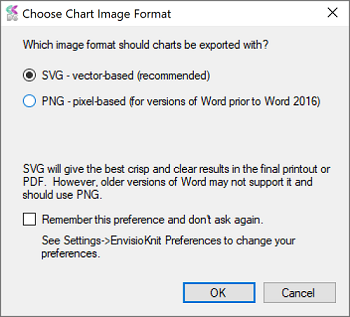
Choose Image Format for Word
When you export a pattern as a Word document, EnvisioKnit will ask which format to use for the charts. Word 2016 and later versions support vector-based (SVG) charts, while previous versions supported only pixel-based (PNG) charts. SVG charts will give the best quality results. However, versions of Word prior to Word 2016 will not be able to display them, so if you use an older version of Word you should use PNG charts.
ODT (Open Office Document)
ODT is the Open Office document format, which is an open source word processing application. This format can contain both editable text and images. EnvisioKnit uses the SVG (vector graphics) format for charts and legends in Open Office. If you plan to edit the pattern after exporting, we recommend using the Open Office format. Open Office supports exporting your edited document to PDF.
PDF (Adobe Document)
PDF is a widely used document format and one of the most popular formats for distributing patterns online. EnvisioKnit takes advantage of the PDF vector graphics capabilities to generate infinitely scalable pattern documents. Several PDF viewers are freely available, the most popular being Adobe Reader. PDF files can be edited by Adobe Illustrator, and other editors exist as well, but may have limited capabilities.
PDF Password Protection
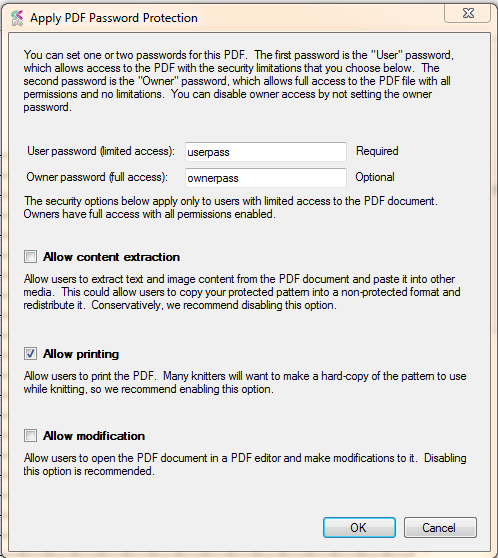
EnvisioKnit has the capability to add password protection to your PDF files. When you export a chart or pattern as a PDF, EnvisioKnit will ask if you would like to password protect it. Additionally, you can password protect a PDF that has already been created by clicking Tools->Password Protect PDF in the main menu. The PDF file is not required to have been created with EnvisioKnit.
A PDF can have one or two passwords. The first password is the "User" password, which allows access to the PDF with the security limitations that you choose. The second password is the "Owner" password, which allows full access to the PDF file with all permissions and no limitations. The owner password is optional and if you do not set it then owner access will be disabled.
The security options for user access are to allow:
Content extraction which lets users copy text and images from your PDF and paste them into other documents.
Printing to hard-copy.
Modification or editing in a PDF editor.
As an example, you might choose to give test knitters an owner password so that they can edit and copy and paste content from your pattern PDF as they provide feedback during testing. At the same time, you could have a different user password for regular customers who purchase your pattern, with which editing and copying capabilities are disabled.
TXT (Text Document)
TXT is a plain text document format. Text documents contain only the text content of the exported patterns or charts (i.e. Title, author, summary, notes, written instructions and stitch glossary) and do not include images or the charts themselves. If you choose to do your final editing in a program that does not support any of the other document formats, you can use the text export option to extract the text of your pattern from EnvisioKnit so that you can paste or import it into the other program.
Printing
The last button in the export toolbar is the Print button. Pressing the print button will allow you to print the document shown in the preview directly from EnvisioKnit. This is a handy option if you need to make a quick hardcopy of your pattern.
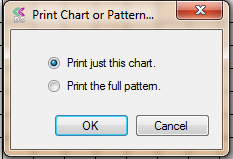
Print Chart or Pattern
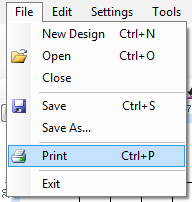
Print from the Main Menu
Another way to get a quick printout is to go to File->Print in the main menu. You can also print by pressing CTRL+P at any time. If you do this with the chart editor open, EnvisioKnit will ask you if you would like to print just the current chart or the full pattern.
