EnvisioKnit User's Manual
Download a print-friendly version (PDF).
Table of Contents
- Getting Started
- The Chart Editor
- The Pattern Editor
- The Yarn Studio
- Stitches
- Printing and Exporting
- Settings
- Tools
- Hotkeys and Shortcut Keys
- Other Features
Default Design Settings
EnvisioKnit allows you to adjust your default design settings so that new designs you create will be automatically customized for you. You can set defaults for your patterns, charts, yarns, borders, and stitches. When a new design is created, it copies the settings and palettes currently in the default settings. Changing the default settings does not change existing designs.
Default Pattern Settings
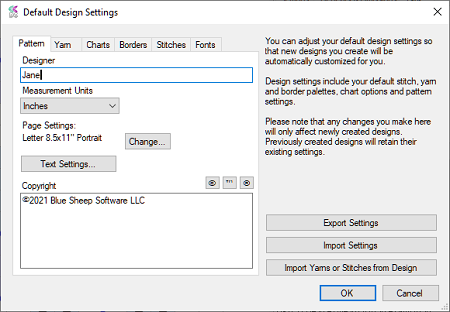
Default Pattern Settings
The Pattern Settings include the default designer name, measurement units (inches or centimeters), default page settings, pattern text settings and copyright notice. Please note that if you prefer to use centimeters rather than inches in your designs, this is where you should make that adjustment.
Default Chart Settings
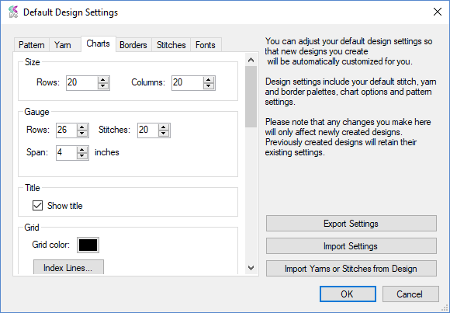
Default Chart Settings
The Chart Settings include the size, in rows and columns, and gauge for your charts. You can also set defaults for most of the options in the chart preview, such as whether the chart is in the round, the chart numbering style, legend options, grid color and whether to display the chart title.
Default Yarn
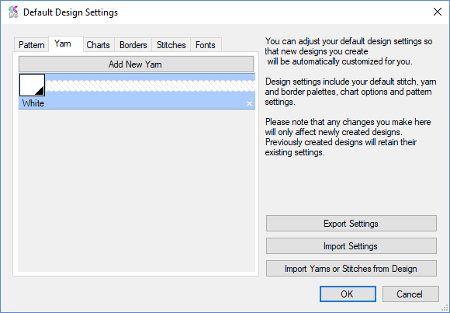
Default Yarn Settings
Customize which yarns you start with. Instead of the default white yarn, you can start every design with, for example, a red yarn and a blue yarn, or whatever color(s) you want.
Default Border
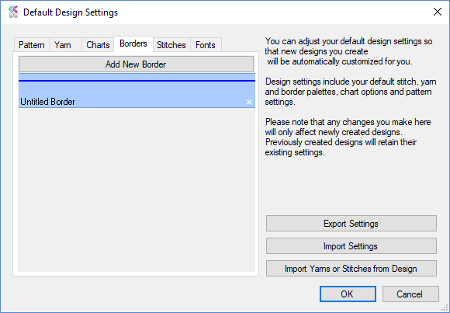
Default Border Settings
Set your default borders. For instance, you could always start with a wide green border instead of a thin blue one.
Default Stitches
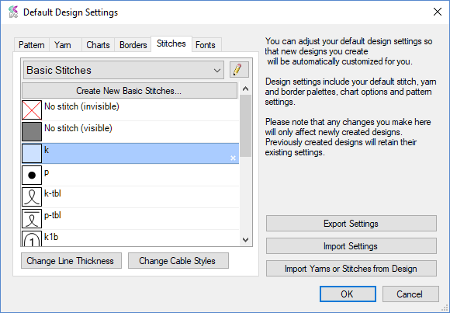
Default Stitch Settings
Setting your default stitch palette is particularly useful, as this allows you to save the entire stitch palette, with all your customizations and custom stitches, just the way you want it.
Default Fonts
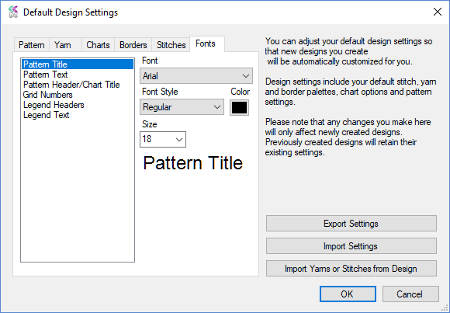
Default Font Settings
Select your default fonts. Choose the style, size and color of the fonts used in your patterns. The default fonts are set in the same way as the Pattern Font Settings
Import and Exporting Settings
The default settings can be exported to and loaded from a settings file. You may find that when doing a particular kind of project, you prefer particular settings that are different than you would normally use.. Or, you may have installed EnvisioKnit on another computer and want it to have the same settings. Click the Export Settings button to export the current settings to a file. Click Import Settings to import them from file. The EnvisioKnit settings files end in the extension “.eks”.
Individual yarns and stitches can be imported into your settings from existing project files. For example, you may have created a custom stitch for a particular design that you would like to reuse in other projects. Click the Import Yarns or Stitches from Design button, select the file to import from and select the items you want. Click OK and the items will appear in your default settings palettes.
