EnvisioKnit User's Manual
Download a print-friendly version (PDF).
Table of Contents
- Getting Started
- The Chart Editor
- The Pattern Editor
- The Yarn Studio
- Stitches
- Printing and Exporting
- Settings
- Tools
- Hotkeys and Shortcut Keys
- Other Features
Chart Editor
Overview
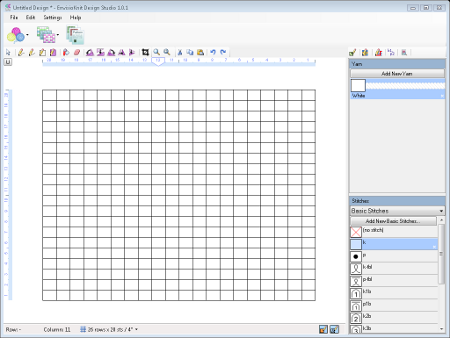
The Chart Editor
The chart editor will open whenever you select a chart or create a new one. It also opens by default when you open a design.
(Note: if your screen doesn't look similar to the one on the right, you may have clicked the pattern navigation button earlier. To go back to the chart editor, click the Charts navigation button and select the chart to edit.)
The chart editor is split into two panes. The large pane on the left is the edit pane, and it's for displaying and editing the chart. The narrow pane on the right is for palettes and settings.

Mode Buttons
If you look at the top of the palette pane, you will notice five small buttons.
These buttons allow you to switch editing modes. There are five chart editing modes: the Yarn and Stitch, Chart, Border, Instructions, and Preview editing modes. If you click any of these buttons, you will notice that the toolbar buttons and the palettes will change according to the current mode.
